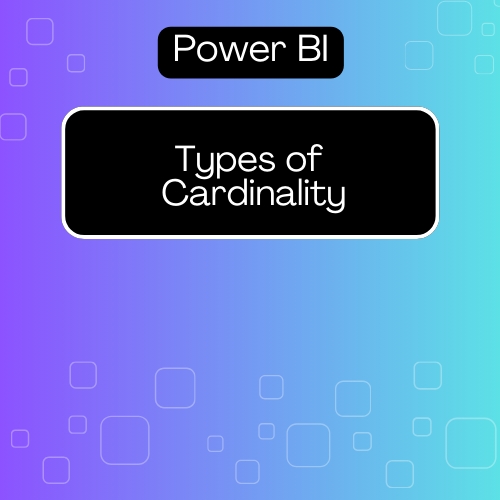When I first dove into Power BI, I often found myself in a maze of confusion—especially when it came to understanding cardinality. What’s the big deal about it, you ask? Well, let’s break it down together.
What is Cardinality?
Cardinality refers to how data tables relate to each other within a model. Understanding this concept is like having a roadmap for your data journey. There are three primary types of cardinality that you need to know about:
- One-to-One (1:1)
- One-to-Many (1)
- Many-to-Many (N)
Let’s unravel each of these types so you can navigate your data landscape with confidence.
Types of Cardinality
1. One-to-One (1:1)
Imagine you have a table for Employees and another for EmployeeDetails. In a one-to-one relationship, each employee in the first table has exactly one corresponding detail entry in the second table. It’s like a pair of shoes—each shoe belongs to only one pair! This setup is useful when you want to split up information for performance or security reasons.
2. One-to-Many (1)
Now, let’s switch gears to one-to-many relationships. Picture a Customer table where one customer can have multiple orders. It’s like a tree with branches—one trunk (the customer) that supports many branches (the orders). This is the most common relationship type you’ll encounter and is perfect for scenarios where entities have hierarchical structures, such as categories and products or clients and transactions.
3. Many-to-Many (N)
Finally, we have many-to-many relationships. Think of a Students table and a Courses table. A single student can enroll in multiple courses, and each course can host multiple students. It’s a bustling marketplace of relationships! However, these can get tricky, so it’s best to use a bridge table to manage them effectively.
Setting Up Cardinality in Power BI
So, how do you implement these relationships in Power BI? Here’s a quick guide:
- Open Power BI Desktop: Load your data model by importing your tables.
- Go to Model View: Click on the “Model” icon to visualize your data model.
- Create Relationships: Simply drag a field from one table to a corresponding field in another.
- Select Cardinality: In the “Create Relationship” dialog, choose the correct cardinality—whether it’s 1:1, 1, or N.
- Manage Relationships: Check out the “Manage Relationships” section to edit or adjust cardinality as needed.
Best Practices for Managing Cardinality
- Know Your Data: Understanding your data will help you determine the right relationships.
- Choose Wisely: Pick the correct cardinality type to prevent data misrepresentation.
- Limit Many-to-Many: These relationships can complicate your model. Use a bridge table when possible.
- Test Your Setup: After defining relationships, run queries or create visuals to validate that everything works smoothly.
- Document Everything: Keep a record of your choices for future reference—it’ll save you a lot of time later!
Conclusion
Cardinality might seem like just another buzzword, but it’s essential for creating a robust data model in Power BI. By grasping the different types—one-to-one, one-to-many, and many-to-many—you can build relationships that empower your analysis and decision-making. So, the next time you set up a data model, you’ll navigate through it like a pro, armed with the knowledge to tackle any confusion!