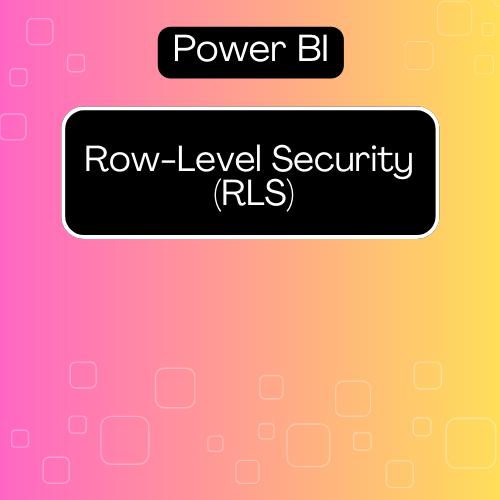Have you ever had to create a Power BI report and thought, “I really wish there was a way for different people to see only the data that’s relevant to them”? Maybe your sales team doesn’t need to see the finance data, or each regional manager should only have access to their region’s sales. Well, guess what? Row-Level Security (RLS) in Power BI does exactly that—and it’s a total game-changer!
Instead of building multiple reports for different people (which, let’s be real, no one has time for), you create one report, and Power BI works its magic. Each user will only see the data they’re supposed to, without any extra effort from you.
Why Should You Care About RLS?
Alright, here’s the deal—RLS is all about simplifying your life while keeping your data secure. It’s powerful, efficient, and honestly, once you start using it, you’ll wonder how you ever managed without it.
Here’s why Row-Level Security is a must:
- Keep Data Secure: Not everyone needs access to all the data, right? RLS ensures that users only see what they’re supposed to. Your California manager won’t be snooping into New York’s sales numbers. Everyone sees just what they need.
- One Report for All: Instead of making separate reports for each person or team, you create one report. Power BI does the rest. It’s one report but looks totally different depending on who’s viewing it.
- Save Time: Why waste time creating and managing multiple reports? RLS keeps things simple and saves you a ton of effort. One report to rule them all!
Imagine this: You’ve got a national sales report. With RLS, your regional managers each see only their region’s numbers. Everyone’s happy, and you’ve only made one report. Sounds like a win, right?
How Does RLS Work? (And Trust Me, It’s Simple!)
Setting up RLS in Power BI is super straightforward. Here’s how it works:
- Create Roles: Think about the roles in your company. Do you have a “California Manager” who should only see California sales? A “Finance Lead” who should see only finance-related data? You’ll create these roles in Power BI Desktop.
- Apply Filters: Once you have your roles, it’s time to filter the data. So for the California Manager, you’d add a filter like
Region = "California". Now, when the California manager logs in, they only see California’s data. Easy, right? - Assign Users: After setting up your roles and filters, publish the report to Power BI Service and assign your users to the correct roles. Boom! You’re done. Power BI now handles everything automatically.
Example: RLS in Action
Let’s say you’ve created a national sales report, but you only want regional managers to see their own region’s data. Here’s how you’d do it:
- You create a role called CaliforniaManager.
- You apply a filter:
Region = "California". - Assign your California team members to that role in Power BI Service.
Now, when your California manager logs in, they’ll only see California’s sales data. No more extra reports, no more confusion—just clean, personalized data.
Want to Take It Up a Notch? Try Dynamic RLS!
If you’ve got a big team or a bunch of users, you don’t want to be manually assigning everyone to roles. This is where Dynamic Row-Level Security (RLS) steps in. It’s even cooler because Power BI can automatically apply filters based on who’s logged in.
How does that work? You create a table in Power BI that maps users to the data they’re allowed to see. Then, when someone logs in, Power BI checks that table and filters the data for them automatically. No manual work needed—Power BI knows exactly who sees what!
Real-Life Example: Making RLS Work for You
Imagine you’re working for a global company with employees all over the world. You’ve got one Power BI dashboard, but different users need to see different data. Maybe:
- Regional managers need to see sales from their specific region.
- Team leads want to see data only for their team members.
- Executives need access to everything.
With one report and RLS, everyone gets exactly what they need without seeing data they shouldn’t. It’s efficient, secure, and makes your reporting process so much easier.
So, Why Should You Use RLS?
If you’re serious about keeping your data organized, personalized, and secure, Row-Level Security in Power BI is a no-brainer. It’s one of those tools that once you start using, you’ll never go back.
- It’s efficient: You only need to create one report, and it works for everyone.
- It’s secure: You control exactly who sees what data.
- It’s simple: Setting it up takes a few minutes, and then Power BI handles everything.
So, next time you’re building a Power BI report, give RLS a try. It’ll save you time, keep your data secure, and make your reports a whole lot smarter.
There you have it! RLS is a simple but powerful way to personalize your reports and keep everything organized. Ready to dive into Power BI and make your reports work harder for you? Give RLS a spin, and let me know how it goes!