Are you ready to take your LinkedIn profile to the next level? Whether you’re just starting your career or you’re already in the game and want to polish up your professional presence, this guide is your roadmap to a stellar profile.
I’m walking you through a step-by-step process to optimize your profile, sharing valuable insights and lessons I’ve learned from my own journey. We’ll make sure you avoid the common pitfalls I faced and set you up for success from the get-go.
Tip: Open this post and your LinkedIn profile in two tabs so you can follow along and make changes as we go!
Why Optimization Matters
Before we dive in, let’s think about what happens when you send a connection request on LinkedIn with an unoptimized profile.
Someone clicks on “My Network,” sees a name but no profile picture, and thinks, “Meh, I’m not sure who this is…” First impression? Gone!
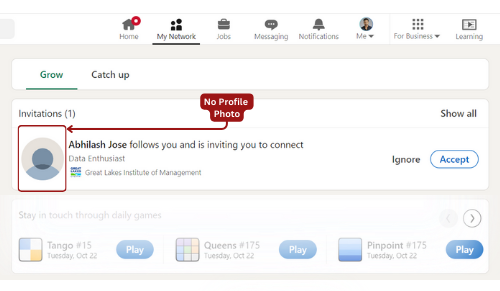
If they do decide to click on your profile and find an empty banner, a vague job title like “Student,” and nothing else? You’ve just lost your second chance to impress.
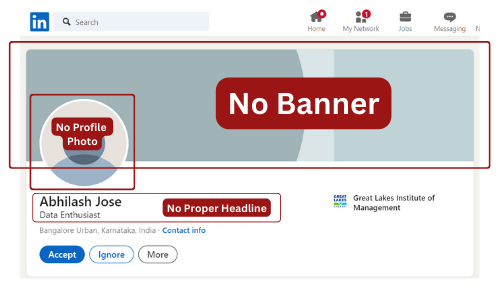
I know this because I made these mistakes myself. But not anymore! By the end of this guide, you’ll have a profile that not only makes a killer first impression but keeps people interested as they scroll.
Step 1: Upload a Good Profile Picture
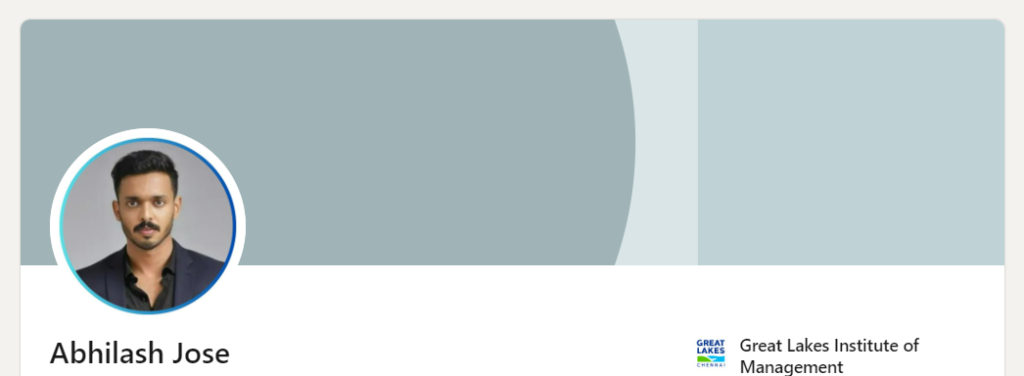
Your profile picture is your first chance to make a great impression. Choose a professional or semi-professional photo. If you don’t have one yet, you can crop a casual photo for now, but aim for something more polished later, but please avoid selfies or group pictures.
Action Step:
- Find a well-lit photo of yourself, preferably in a professional setting.
- Upload it to LinkedIn. Done? Awesome!
Need help getting started? Click here for a profile picture template to help format your photo for LinkedIn.
Step 2: Start with a Banner
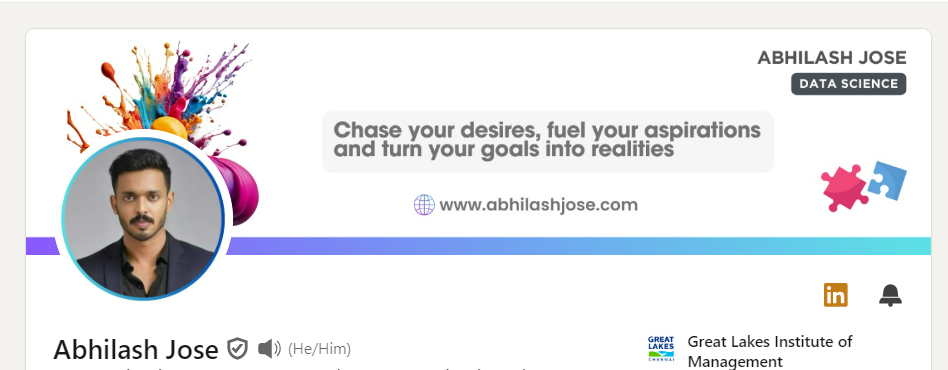
Now that you’ve uploaded your profile picture, it’s time to jazz up that empty banner space! Your banner is like a billboard for your personal brand, it can highlight your industry, display your achievements, or simply make your profile more visually appealing.
Action Step:
- Use Canva to create a LinkedIn banner. Search for “LinkedIn Banner” in Canva or use this Custom LinkedIn Banner Templates, that I’ve designed for business analysts, data analysts, and data scientists.
- Keep the design simple but impactful. Once you’ve created it, upload the banner to your profile.
Your profile is already starting to look way better, right? Let’s keep going!
Step 3: Craft a Compelling Headline
Your headline is right below your name and should tell people exactly what you do in one clear sentence. Avoid generic titles like “Job Seeker” or “Student.” Instead, go for something specific.
Example:
Before: “Seeking Opportunities”
After: “Data Analyst | Helping Businesses Turn Data into Actionable Insights”
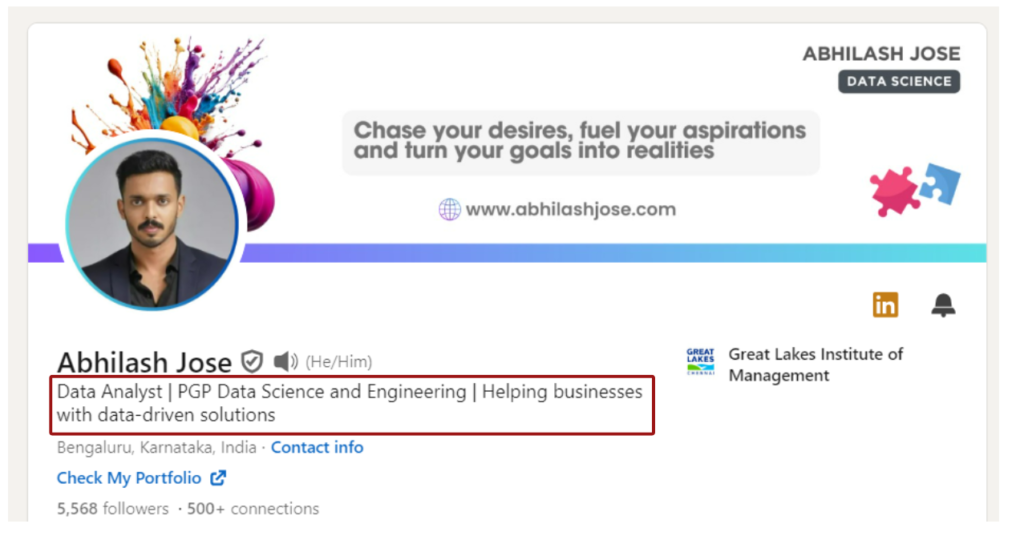
Action Step:
- Edit your headline to clearly communicate your value.
Now that your headline is eye-catching, it’s time to dive into the meat of your profile i.e. the ‘About’ section.
Step 4: Optimize Your ‘About’ Section
The ‘About’ section is where you really get to connect with your audience. It’s not just about listing your skills, but telling your story. Who are you professionally? What drives you? How can you help others?
Tip: Write in short paragraphs or bullet points to make it easier to read.
Action Step:
- Start by introducing yourself—briefly mention your experience and highlight your passion.
- List your key skills and career highlights..
- End with a call to action: what are you currently looking for, or how can people reach you?
Step 5: Fill Out Your Education Section
Your education section is the perfect place to showcase your academic background. If you’re a recent graduate, this is especially important. Make sure to list relevant courses and any skills or projects you gained during your studies.
Example: If you have an MBA, mention your GPA (if it’s impressive), any notable projects, and extracurricular groups you were part of.
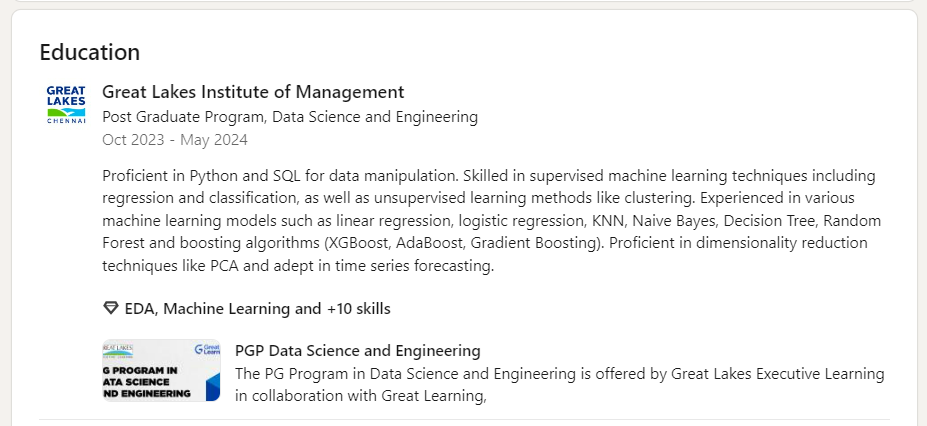
Action Step:
- Include relevant coursework or projects—this shows how your education ties into your professional life.
- Add your degrees, certificates, or any continuing education courses you’ve completed.
Step 6: Fill Out Your Work Experience Section
Your work experience should tell the story of your career. Don’t just list your job responsibilities—focus on achievements. What impact did you have? Use bullet points to make your content easy to read.
Example: Position: Assistant Manager – Operations
Company: Think and Learn Private Limited
Achievements:
- Reduced manual reporting time by 30% by streamlining operational processes.
- Built Power BI dashboards to track campaign performance.
- Promoted from intern to assistant manager within one year due to performance.
Tip: Use bullet points for easier readability and focus on measurable achievements (e.g., “Improved sales by 20%” or “Reduced processing time by 15%”).
Action Step:
- Go to your Work Experience section.
- For each job, list your achievements. Include measurable results wherever possible.
Step 7: Customize Your LinkedIn URL
Now, let’s fine-tune your profile by customizing your LinkedIn URL. Your LinkedIn URL is like your digital business card. A clean, easy-to-remember URL looks way more professional than the random string of numbers LinkedIn gives you by default.
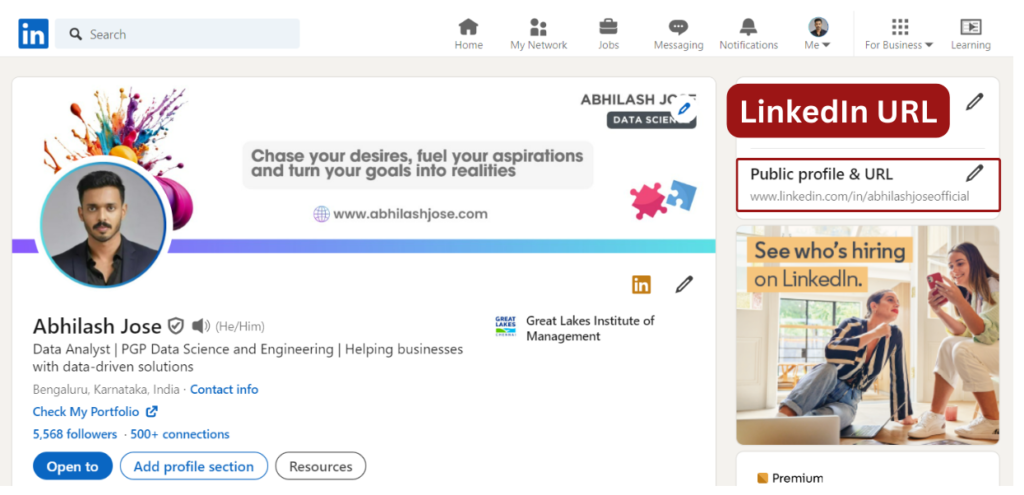
For example, my previous URL was abhilashjosea55036267, but now it’s abhilashjoseofficial. This change makes it much more straightforward for people to find me. Keep in mind that you might not get your exact preferred username because it may already be taken, but try to choose something relevant. A well-chosen URL makes it easier for others to search for you just by using your username.
Action Step:
- Open your profile.
- Click on “Edit public profile & URL” on the top-right.
- Change your URL to something like linkedin.com/in/YourNameHere.
Step 8: Add Certifications with Verification Links
Certifications add a whole new level of credibility to your profile. If you’ve completed any online courses from platforms like Coursera or Udemy, this is the perfect place to showcase them.
Example: If you completed a course on Udemy, you can directly upload your certificate and include the link to your verified Udemy certification page. Here’s how:
For certifications where a direct link isn’t possible, just upload the certificate without the link. This still adds credibility to your profile.
Action Step:
- Navigate to the “Licenses & Certifications” section.
- Add your certifications, and where possible, include a link to the verified certificate.
Tip: Don’t forget to add relevant skills under your certifications. This helps boost your LinkedIn SEO by associating specific skills with the certification. For example, if you completed a course on Python or Data Science, make sure to add “Python” or “Data Science” as skills.
Step 9: Showcase Your Projects
You can further strengthen your profile by showcasing your projects. If you have personal or professional projects, this is a great place to add them.
Action Step:
- Go to the “Projects” section.
- Add any significant projects with links to online portfolios or repositories where people can view your work.
Step 10: Add Your Portfolio or Website Link
Did you know LinkedIn allows you to add a prominent link right at the top of your profile? This link is one of the first things visitors will see, so it’s a prime spot to showcase your website, portfolio, or key resources.
In my case, I’ve added a link to a dedicated page on my website, where I provide access to my portfolio, blog, and other important links. It’s an easy way to give visitors a full view of who I am and what I do.
If you have a website, I highly recommend creating a page like this where you can organize all your key links in one place. This can include:
- Your portfolio
- Blog or articles you’ve written
- Contact page
- Other professional social profiles (like GitHub or Behance)
If you don’t have a website yet, no worries! You can use a service like Linktree to create a single link that leads to all your important pages.
Action Step:
- If you have a website, create a page that acts as a hub for all your professional links.
- If you don’t have a website, create a Linktree account and add all your key links there.
- Once your page or Linktree is ready, add the link to your LinkedIn profile by clicking the “Edit Contact Info” section.
Step 11: Verify Your Profile
Profile verification adds a level of trust to your profile, and it’s a great way to stand out. LinkedIn lets you verify through identity documents or email from your workplace or institution.
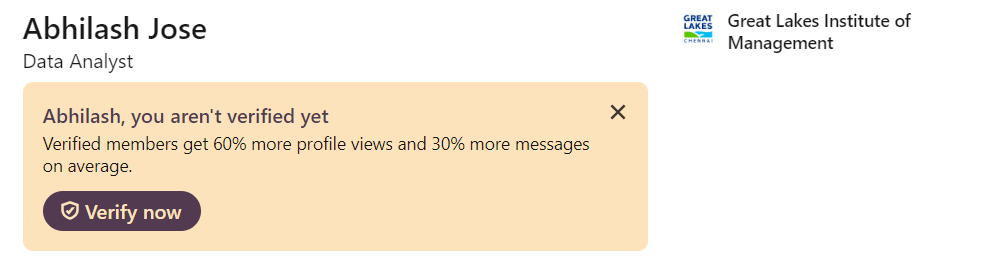
Verified members receive 60% more profile views and 30% more messages on average! So, don’t miss out on this opportunity, take the time to verify your profile using any of the available methods. It can significantly enhance your visibility and engagement on the platform
Step 12: Turn On Creator Mode
LinkedIn’s Creator Mode is designed for professionals who want to build a larger following and regularly share content. It allows you to display the topics you post about, encourages others to follow you, and gives you access to more tools like LinkedIn Live and LinkedIn Newsletter.
Action Step:
- Enable Creator Mode in your profile settings.
- Select up to 5 topics (hashtags) that define your content focus.
- Start producing more content—whether posts, videos, or articles—and monitor your growth as LinkedIn promotes your posts to a broader audience.
Step 13: Start Posting Relevant Content
Content is king on LinkedIn. Posting regularly can drastically increase your profile’s visibility. Share insights, articles, and updates that are relevant to your industry.
Tip: Mix up your content formats. You can post:
- Short articles
- Image-based posts
- Documents (like PDFs that act as carousels)
- Videos and polls for engagement
- Polls
As you begin posting, you’ll notice an increase in profile reach and followers. Remember, it takes time, but the effort pays off!
Action Step:
- Start with posting once a week on topics related to your industry.
- If you’re not sure where to start, no problem! Click here to access free resources to kick off your content journey, from templates to ideas.
Step 14: Engage with Others
LinkedIn is all about networking, and interacting with others is a crucial part of that. Comment on, like, and share posts from your connections.
Action Step:
- Be thoughtful—comment with insights or questions to start conversations.
- Engage with posts in your network daily.
LinkedIn’s algorithm takes note of your engagements. The more you participate, the more it will suggest relevant posts and connections in your field. This way, you’ll discover and connect with more professionals in your domain, expanding your network and opportunities.
Step 15: LinkedIn’s Featured Section
Now that you’ve started posting, it’s time to highlight your best content using the Featured section on your profile. You can pin top posts or add custom links to showcase your best work.
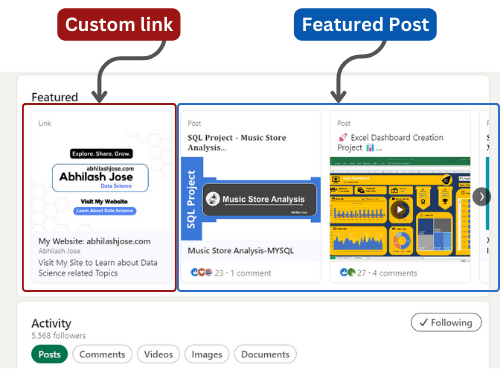
You can also add custom links in this section. For example, in my featured posts, you’ll find a custom link to my website, followed by some of the relevant posts I’ve shared. This helps highlight my expertise and directs visitors to my most important content.
One great feature of the LinkedIn Featured section is that you can change the order of your featured posts. So even older posts can be showcased when they’re still relevant. Take advantage of this to keep your profile fresh and engaging!
Step 16: Get Endorsements from Your Network
Endorsements add social proof to your profile. Reach out to people you’ve worked with—colleagues, managers, clients—and ask for endorsements of your skills.
Action Step:
- Offer to endorse them back—it’s a win-win!
- Send a polite request to 3–5 connections asking for a quick endorsement.
Step 17: Join and Participate in LinkedIn Groups
LinkedIn Groups are excellent for networking, learning, and sharing industry-specific knowledge. By joining active groups relevant to your field, you can connect with like-minded professionals, share your expertise, and stay updated on trends.
Here are some data science groups you can join : Maven Analytics, Codebasics, FP20 Analytics , Onyx Data
Action Step:
- Search for groups in your industry or areas of interest.
- Join a few that are active and engage with relevant discussions.
- Share your thoughts, contribute to conversations, and you might even get noticed by potential employers or collaborators.
Step 18: Host or Attend LinkedIn Events
LinkedIn Events let you create or join virtual events like webinars, workshops, and industry talks. This is a great opportunity to showcase your expertise or learn from others, while expanding your network.
Action Step:
- Create a LinkedIn event to share your knowledge, host a webinar, or even a virtual networking session.
- Alternatively, browse and join events that match your professional interests and participate actively.
Step 19: Explore LinkedIn Premium and LinkedIn Learning
Once you’ve optimized your profile, it might be worth exploring LinkedIn Premium. With a free one-month trial, you can access InMail (to message people outside your network), advanced profile insights, and thousands of LinkedIn Learning courses.
Just remember, you’ll need to provide your credit or debit card information for activation, or you can set up auto-pay using UPI.
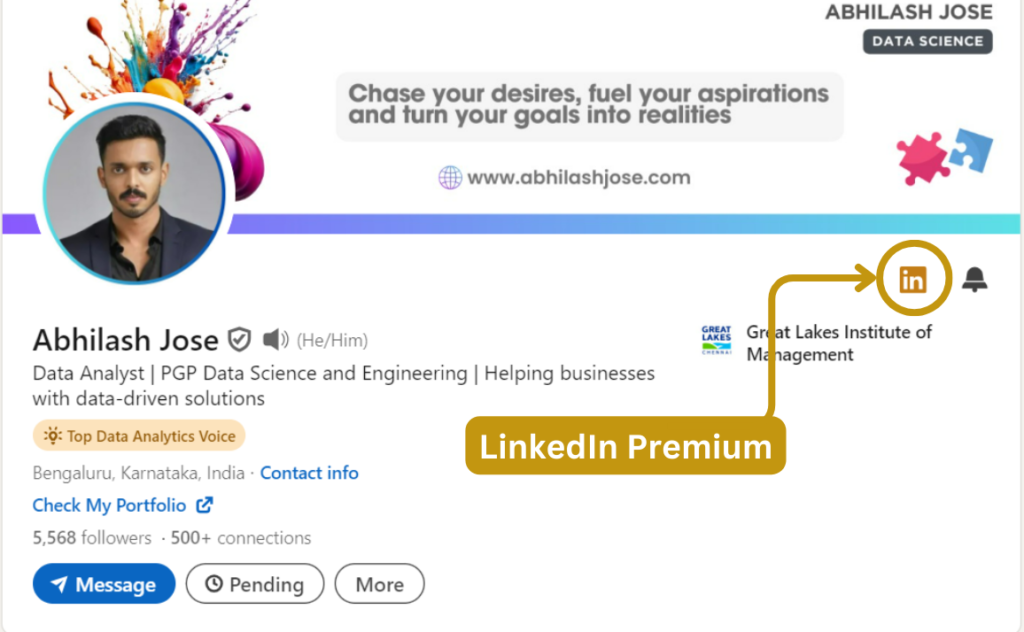
LinkedIn Premium offers various features, including:
- InMail Messages: Reach out to people outside your network.
- Profile Insights: See who’s viewed your profile and how you rank against others in your industry.
- Access to LinkedIn Learning: Take advantage of thousands of courses to enhance your skills.
Make sure to utilize Premium features only after you’ve fully optimized your profile. This way, you can maximize the benefits of LinkedIn Premium and the certifications you earn through LinkedIn Learning will add even more value to your profile
Keep Improving and Stay Engaged!
Congrats! You’ve just taken your LinkedIn profile from meh to wow. And this is only the beginning. Keep refining your profile, posting relevant content, and engaging with others in your industry.
I’ll be updating this guide regularly, so make sure to save it and follow along for fresh tips each month. Got questions or suggestions? Reach out to me here—I’d love to hear from you!
