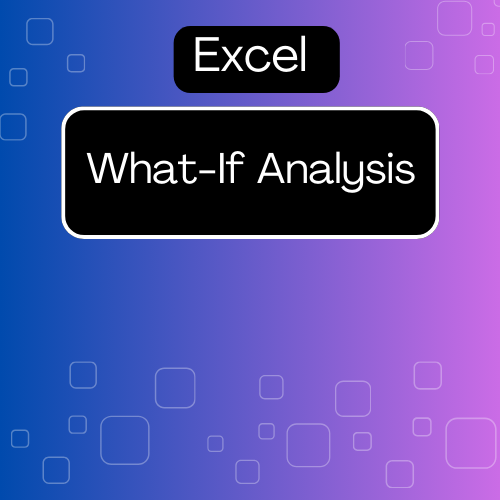When it comes to making decisions based on data, understanding how different variables affect outcomes is crucial. That’s where What-If Analysis in Excel comes into play. This powerful feature allows you to explore various scenarios and see how changes in input affect results. Let’s dive into what What-If Analysis is and how to use it effectively in your Excel projects.
What Is What-If Analysis?
What-If Analysis is a tool in Excel that helps you predict the outcome of a situation based on different input values. You can test various scenarios without altering your original data, enabling you to make informed decisions. It’s particularly useful in financial modeling, budgeting, and forecasting.
Types of What-If Analysis
Excel offers three main types of What-If Analysis:
- Scenario Manager: This tool allows you to create and save different groups of input values (scenarios) and switch between them to see how they affect your results.
- Data Tables: Data tables let you analyze how changing one or two variables affects the outcome of a formula. This is especially helpful for sensitivity analysis.
- Goal Seek: Goal Seek helps you find the input value needed to achieve a specific goal or result. For instance, if you want to determine what sales figure is required to hit a target profit, Goal Seek can calculate that for you.
How to Use What-If Analysis in Excel
1. Scenario Manager
Creating a Scenario:
- Step 1: Go to the Data tab on the ribbon.
- Step 2: Click on What-If Analysis and select Scenario Manager.
- Step 3: Click on Add to create a new scenario.
- Step 4: Name your scenario and define the changing cells (the cells that will change in your scenario).
- Step 5: Enter the values for those cells and click OK.
Viewing Scenarios:
- To view a scenario, go back to the Scenario Manager, select the scenario you want to view, and click Show. Excel will update the worksheet with the values from that scenario.
2. Data Tables
Creating a One-Variable Data Table:
- Step 1: Set up a table with one variable you want to analyze.
- Step 2: In the row or column next to your formula, list the values you want to test.
- Step 3: Select the range of your data table, including the input values and the formula cell.
- Step 4: Go to the Data tab, click on What-If Analysis, and choose Data Table.
- Step 5: For a one-variable table, enter the cell reference for the input variable and click OK.
Creating a Two-Variable Data Table:
- Step 1: Set up your table similar to the one-variable table, but place the values for the second variable along the top row.
- Step 2: Select the entire range, including the formula.
- Step 3: Follow the same steps to access the Data Table dialog, entering both input cell references.
3. Goal Seek
Using Goal Seek:
- Step 1: Click on the cell that contains the formula you want to achieve a goal for.
- Step 2: Go to the Data tab and click on What-If Analysis, then select Goal Seek.
- Step 3: In the Goal Seek dialog box, set the target cell, the desired value, and the changing cell that you want Excel to adjust.
- Step 4: Click OK, and Excel will calculate the required value for you.
Conclusion
What-If Analysis in Excel is an invaluable tool for anyone looking to make data-driven decisions. By understanding how different inputs affect outcomes, you can explore various scenarios, perform sensitivity analysis, and achieve your business goals more effectively. Whether you’re a student, a financial analyst, or just someone who wants to make smarter choices, mastering What-If Analysis can significantly enhance your Excel skills and decision-making process. So why wait? Start experimenting with scenarios, data tables, and Goal Seek today!